Someday soon we may see more than 90 days worth of data from Goggle Search Console..or so the rumor said a year ago…in the meantime, Analytics Edge makes it easy to save your historical metrics in Microsoft Excel. Before we get into the details, there are a few things you should know about grabbing data from the Google Search Console API.
Query Challenges
First, individual queries are limited to 5,000 rows, so if you have more data available than that, multiple queries will be required. Normally that would not be much of a problem, but the data is sorted on descending clicks…with a random secondary sort. That means the rows you get on the next query might be in a different order than the first, and that could cause duplicated rows in your results. The Analytics Edge connector for Google Search takes care of all of that for you — it makes the multiple queries and removes any duplicates for you. Simple.
Offline Storage Challenges
Storing the data offline means you need to be able to make queries every so often and append the results to what you already have. Of course, you need to make sure you don’t create any duplicates in the process, so the dates for your queries need to be based on what you have already stored. The Analytics Edge Core Add-in has always had the capability to do this, and there has been a free workbook available for that purpose.
Unstable Metric Challenges
The next thing to be aware of is that the data is made available through the API before it is stable. That means if you are downloading it and storing it, you should update your numbers in subsequent days. A recent update to the Analytics Edge Core and Standard Add-ins make this simple. They both have the ability to Append to an existing worksheet, removing duplicates in the process. You can even update the worksheet numbers with the more-stable versions in subsequent days.
Simple Solutions from Analytics Edge
With the Analytics Edge Core Add-in, you simply make a new query (letting the Google Search connector get all the data for you), then use the Append to Worksheet function to add it to your existing worksheet. Select the option to Update any duplicate rows to the new values. A couple of clicks and you’re done; and while you are at it, schedule an automatic refresh for next week (the capability is included with both Add-ins).
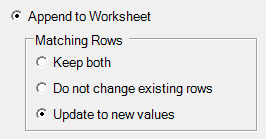
All Analytics Edge products are free to use — no credit card, no email, no limits — for 30 days. Download Now!